Cockpit
Example application imitating an airplane cockpit using Graphs.
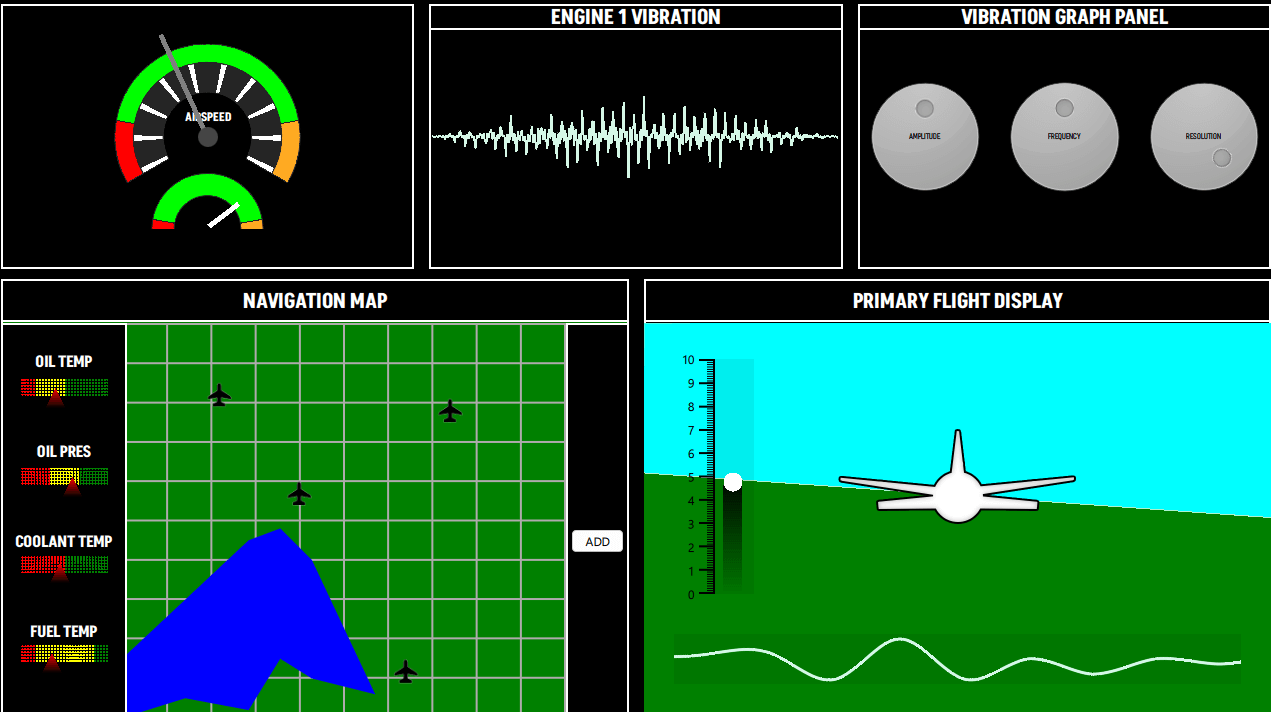
The cockpit example features a number of different graph types to draw fictional airplane control screens. The graphs used in the example are:
- PieSeries (Speedometer)
- LineSeries (Vibration Panel, Navigation Map)
- AreaSeries (Navigation Map, Primary Flight Display)
- BarSeries (Navigation Map, Primary Flight Display)
- ScatterSeries (Navigation Map)
- SplineSeries (Primary Flight Display)
Running the Example
To run the example from Qt Creator, open the Welcome mode and select the example from Examples. For more information, see Qt Creator: Tutorial: Build and run.
Speedometer
The speedometer view consists of 3 PieSeries inside a single GraphsView with QML Rectangles as needles for both of the dials.
The backgroundVisible property for the GraphsTheme is set to false. All the PieSlices have their own custom colors. To display a circle scale with a hollow center, the example uses PieSeries with different holeSize.
GraphsView { id: chart anchors.fill: parent anchors.margins: 20 theme: GraphsTheme { backgroundVisible: false borderColors: ["#252525"] } PieSeries { id: pieOuter pieSize: 1 holeSize: 0.8 startAngle: -120 endAngle: 120 PieSlice { label: "Stall"; value: 1; color: "#ff0000"; labelVisible: false } PieSlice { label: "Optimal"; value: 4; color: "#00ff00"; labelVisible: false } PieSlice { label: "Overspeed"; value: 1; color: "#ffaa22"; labelVisible: false } } PieSeries { pieSize: 0.8 holeSize: 0.6 startAngle: -120 endAngle: 120 PieSlice { value: 1; color: "#ffffff"; } PieSlice { value: 4; color: "#252525"; } PieSlice { value: 1; color: "#ffffff"; } PieSlice { value: 4; color: "#252525"; } PieSlice { value: 1; color: "#ffffff"; } PieSlice { value: 4; color: "#252525"; } PieSlice { value: 1; color: "#ffffff"; } PieSlice { value: 4; color: "#252525"; } PieSlice { value: 1; color: "#ffffff"; } PieSlice { value: 4; color: "#252525"; } PieSlice { value: 1; color: "#ffffff"; } PieSlice { value: 4; color: "#252525"; } PieSlice { value: 1; color: "#ffffff"; } PieSlice { value: 4; color: "#252525"; } PieSlice { value: 1; color: "#ffffff"; } PieSlice { value: 4; color: "#252525"; } PieSlice { value: 1; color: "#ffffff"; } PieSlice { value: 4; color: "#252525"; } PieSlice { value: 1; color: "#ffffff"; } } PieSeries { pieSize: 0.6 holeSize: 1.0 startAngle: -120 endAngle: 120 verticalPosition: 1 PieSlice { label: "Stall"; value: 1; color: "#ff0000"; labelVisible: false } PieSlice { label: "Optimal"; value: 4; color: "#00ff00"; labelVisible: false } PieSlice { label: "Overspeed"; value: 1; color: "#ffaa22"; labelVisible: false } } }
Vibration Panel
The Vibration Panel contains a LineSeries which is dynamically updated at runtime. After launch, a set of points is added to the series using the QML invoked append function. Then on each frame, the values are replaced using the replace function with calculated values. Users can change these values through the Vibration Graph Panel.
LineSeries { id: line property int divisions: 500 property real amplitude: 0.5 property real resolution: 0.5 FrameAnimation { running: true onTriggered: { for (let i = 0; i < line.divisions; ++i) { let y = Math.sin(line.resolution*i) y *= Math.cos(i) y *= Math.sin(i / line.divisions * 3.2) * 3 * line.amplitude * Math.random() line.replace(i, (i/line.divisions) * 8.0, y + 4) } } } Component.onCompleted: { for (let i = 1; i <= divisions; ++i) { append((i/divisions) * 8.0, 4.0) } } function change(newDivs) { let delta = newDivs - divisions if (delta < 0) { delta = Math.abs(delta) removeMultiple(count - 1 - delta, delta) } else { for (let i = 0; i < delta; ++i) { append(((count + i)/divisions) * 8.0, 4.0) } } divisions = newDivs } }
Vibration Graph Panel
This panel contains control knobs to adjust values that affect the visualization displayed in the Vibration Panel.
Navigation Map
The Navigation Map has two main sections:
- The left panel contains a number of BarSeries with a custom shader that utilizes the BarSets color to shade each of the bars.
BarSeries { property real barOpacity: 0. id: barSeries barsType: BarSeries.BarsType.Stacked barWidth: 0.2 barDelegate: Item { id: delegate antialiasing: true property real barOpacity: 0.5 property color barColor property string barLabel FrameAnimation { running: true onTriggered: { delegate.barOpacity = Math.abs(Math.sin(elapsedTime)) } } ShaderEffect { id: effect readonly property alias iTime: delegate.barOpacity readonly property alias iColor: delegate.barColor readonly property vector3d iResolution: Qt.vector3d(width, height, 1.0) blending: true fragmentShader: 'bar.frag.qsb' anchors.fill: parent } } BarSet { id: set1; label: "Low"; values: [1, 2, 3, 1]; color: "red" } BarSet { id: set2; label: "Medium"; values: [2, 2, 0, 4]; color: "yellow"} BarSet { id: set3; label: "High"; values: [3, 2, 3, 1]; color: "green"} }
- The right panel contains:
- An AreaSeries with two LineSeries visualizes a fictional lake.
- A ScatterSeries on top of that displays custom icons, for example, airports, on a map.
- The ADD button adds a LineSeries whose points can be moved around to create a path. This LineSeries uses a custom shader for the pointDelegate and the ScatterSeries uses an image.
AreaSeries { property double x: 0 property double y: 0 id: lake1 color: "blue" upperSeries: LineSeries { id: s1 XYPoint { x: 0.0; y: -3.5 } XYPoint { x: 1.0; y: -5.0 } XYPoint { x: 2.0; y: -2.5 } XYPoint { x: 2.5; y: -4.0 } XYPoint { x: 3.0; y: -4.2 } } lowerSeries: LineSeries { id: s2 XYPoint { x: 0.0; y: -7.2 } XYPoint { x: 1.0; y: -7.0 } XYPoint { x: 2.0; y: -8.5 } XYPoint { x: 2.5; y: -8.0 } XYPoint { x: 3.0; y: -9.0 } XYPoint { x: 4.0; y: -6.5 } } } AreaSeries { property double x: 0 property double y: 0 id: lake2 color: "blue" upperSeries: LineSeries { id: s3 XYPoint { x: 0.0; y: 1.5 } XYPoint { x: 1.0; y: 3.0 } XYPoint { x: 2.0; y: 4.5 } XYPoint { x: 2.5; y: 4.8 } XYPoint { x: 3.0; y: 4.0 } } lowerSeries: LineSeries { id: s4 XYPoint { x: 0.0; y: 0.0 } XYPoint { x: 1.0; y: 0.5 } XYPoint { x: 2.0; y: 0.2 } XYPoint { x: 2.5; y: 1.5 } XYPoint { x: 3.0; y: 1.0 } XYPoint { x: 4.0; y: 0.6 } } } // POI ScatterSeries { name: "Airport" pointDelegate: Image { source: "airplane-ico.png" mipmap: true width: 30 height: 30 } XYPoint{x: 4.0; y: 5.7} XYPoint{x: 2.2; y: 8.2} XYPoint{x: 6.4; y: 1.2} XYPoint{x: 7.4; y: 7.8} } LineSeries { id: linePath selectable: true draggable: true color: "white" pointDelegate: Item { width: 50 height: 50 property real pointValueX property real pointValueY FrameAnimation { id: scatterAnim running: true } ShaderEffect { readonly property vector3d iResolution: Qt.vector3d(width, height, 1.0) readonly property alias iTime: scatterAnim.elapsedTime blending: true fragmentShader: 'circleMarker.frag.qsb' anchors.fill: parent } Text { color: "white" font.pointSize: 4 text: "LAT: " + pointValueX.toFixed(1) + ", " + "LON: " + pointValueY.toFixed(1) } } }
Primary Flight Display
The Primary Flight Display features an imitation of the "3D" view of the terrain. It is implemented with two AreaSeries to represent the ground and the sky each with custom colors. A FrameAnimation updates the values of these series.
AreaSeries { id: upperArea color: "cyan" upperSeries: LineSeries { XYPoint {x: 0; y: 10} XYPoint {x: 10; y: 10} } lowerSeries: LineSeries { id: upperLine XYPoint {x: 0; y: 3} XYPoint {x: 10; y: 4} } } FrameAnimation { running: true onTriggered: { upperLine.replace(0, upperLine.at(0).x, Math.sin(elapsedTime) + 6) upperLine.replace(1, upperLine.at(1).x, Math.cos(elapsedTime) + 6) lowerLine.replace(0, lowerLine.at(0).x, Math.sin(elapsedTime) + 6) lowerLine.replace(1, lowerLine.at(1).x, Math.cos(elapsedTime) + 6) barSet.values = [Math.sin(elapsedTime) + 5] } }
At the left side, a themed BarSeries shows the y-axis labels. This BarSeries also uses a custom shader for the bar.
BarSeries { id: barSeries selectable: true barDelegate: Item { id: delegate antialiasing: true property real barOpacity: 0.5 property color barColor property string barLabel ShaderEffect { id: effect readonly property vector3d iResolution: Qt.vector3d(width, height, 1.0) blending: true fragmentShader: 'pitchbar.frag.qsb' anchors.fill: parent } } BarSet { id: barSet; values: []; selectedColor: "red" } }
At the bottom of the view, a SplineSeries visualizes the terrain height under the plane. The SplineSeries is updated at each frame. The code that updates the series appends to the back and removes them from the front a continuous series of points. On hover, the SplineSeries shows a tooltip which displays the y-axis value (Altitude).
GraphsView { anchors.fill: parent anchors.leftMargin: -90 anchors.rightMargin: -80 anchors.bottomMargin: -30 theme: GraphsTheme { backgroundVisible: false plotAreaBackgroundColor: "#11000000" } axisX: ValueAxis { max: 10 subTickCount: 9 lineVisible: false gridVisible: false subGridVisible: false labelsVisible: false visible: false } axisY: ValueAxis { max: 10 subTickCount: 9 lineVisible: false gridVisible: false subGridVisible: false labelsVisible: false visible: false } ToolTip { id: tooltip } onHoverEnter: { tooltip.visible = true; } onHoverExit: { tooltip.visible = false; } onHover: (seriesName, position, value) => { tooltip.x = position.x + 1; tooltip.y = position.y + 1; tooltip.text = "Altitude: " + (value.y * 1000).toFixed(1) + "m"; } FrameAnimation { property var points: [] Component.onCompleted: { for (let i = 0; i < altitudeLine.count; ++i) { points[i] = altitudeLine.at(i) } } running: true onTriggered: { for (let i = 0; i < points.length; ++i) { points[i].x -= frameTime if (points[1].x <= -2) { let p = points[0] p.x = points[points.length - 1].x + 1 altitudeLine.append(p) altitudeLine.remove(0) points.length = 0 for (let i = 0; i < altitudeLine.count; ++i) { points[i] = altitudeLine.at(i) } } } altitudeLine.replace(points) altitudeLine.update() } } SplineSeries { id: altitudeLine hoverable: true width: 3 XYPoint {x: 0; y: 5} XYPoint {x: 1; y: 2} XYPoint {x: 2; y: 5} XYPoint {x: 3; y: 4} XYPoint {x: 4; y: 6} XYPoint {x: 5; y: 7} XYPoint {x: 6; y: 9} XYPoint {x: 7; y: 8} XYPoint {x: 8; y: 9} XYPoint {x: 9; y: 6} XYPoint {x: 10; y: 6} XYPoint {x: 11; y: 6} XYPoint {x: 12; y: 1} XYPoint {x: 13; y: 9} XYPoint {x: 14; y: 1} } }