HelloGraphs
Using Graphs for 2D in a Qt Quick application.
HelloGraphs shows how to make a simple 2D bar graph and line graph.
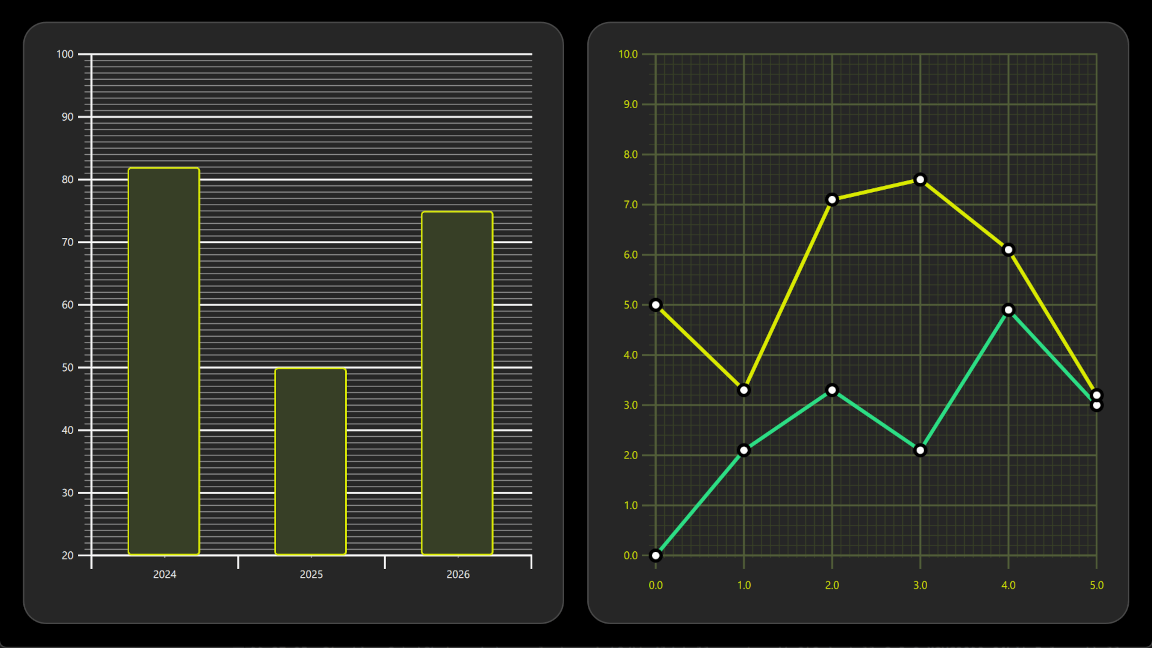
The following sections describe how to create a bar graph using BarSeries and a line graph using LineSeries.
Running the Example
To run the example from Qt Creator, open the Welcome mode and select the example from Examples. For more information, see Qt Creator: Tutorial: Build and run.
BarGraph
The first graph in the example is a bar graph. Creating it starts with a GraphsView component, setting the X axis, Y axis and theme. X axis is a BarCategoryAxis with 3 categories. Both the vertical grid and the axis lines are hidden. Y axis is a ValueAxis with visible range between 20 and 100. Major ticks with labels will be shown on every 10 values using tickInterval. Subticks will be shown on every 1 values using subTickCount 9, which means that between every major tick there will be 9 minor ones. Lastly, theme is added to one which is suitable on dark backgrounds. This theme adjusts the graph background grid, axis lines and labels.
GraphsView { anchors.fill: parent anchors.margins: 16 axisX: BarCategoryAxis { categories: [2024, 2025, 2026] gridVisible: false subGridVisible: false } axisY: ValueAxis { min: 20 max: 100 tickInterval: 10 subTickCount: 9 } theme: GraphsTheme { colorScheme: GraphsTheme.ColorScheme.Dark theme: GraphsTheme.Theme.QtGreen } ...
To make this a bar graph, add a BarSeries.
BarSeries {
...
Then data is added into BarSeries using BarSet. There are 3 bars with defined custom bars color and border properties. These properties will override the possible seriesColors set for the GraphsTheme.
BarSet { values: [82, 50, 75] borderWidth: 2 color: "#373F26" borderColor: "#DBEB00" }
LineGraph
The second graph of the example is a line graph. It also starts by defining a GraphsView element. Custom GraphsTheme is created to get a custom appearance. GraphsTheme offers quite a wide range of customization possibilities for the background grid and axis, which get applied after the theme.
The GraphsView defines axisX and axisY suitable for this graph.
GraphsView { anchors.fill: parent anchors.margins: 16 theme: GraphsTheme { readonly property color c1: "#DBEB00" readonly property color c2: "#373F26" readonly property color c3: Qt.lighter(c2, 1.5) colorScheme: GraphsTheme.ColorScheme.Dark seriesColors: ["#2CDE85", "#DBEB00"] grid.mainColor: c3 grid.subColor: c2 axisX.mainColor: c3 axisY.mainColor: c3 axisX.subColor: c2 axisY.subColor: c2 axisX.labelTextColor: c1 axisY.labelTextColor: c1 } axisX: ValueAxis { max: 5 tickInterval: 1 subTickCount: 9 labelDecimals: 1 } axisY: ValueAxis { max: 10 tickInterval: 1 subTickCount: 4 labelDecimals: 1 } ...
Custom Delegate component is used to visualize the data points.
component Marker : Rectangle { width: 16 height: 16 color: "#ffffff" radius: width * 0.5 border.width: 4 border.color: "#000000" }
To make this a line graph, add a LineSeries. This sets the pointDelegate to use the custom Delegate component that was created earlier. Data points are added using XYPoint elements.
LineSeries { id: lineSeries1 width: 4 pointDelegate: Marker { } XYPoint { x: 0; y: 0 } XYPoint { x: 1; y: 2.1 } XYPoint { x: 2; y: 3.3 } XYPoint { x: 3; y: 2.1 } XYPoint { x: 4; y: 4.9 } XYPoint { x: 5; y: 3.0 } }
The second line series is similar to the first. As this is second LineSeries inside the GraphsView, second color from the seriesColors gets automatically picked.
LineSeries { id: lineSeries2 width: 4 pointDelegate: Marker { } XYPoint { x: 0; y: 5.0 } XYPoint { x: 1; y: 3.3 } XYPoint { x: 2; y: 7.1 } XYPoint { x: 3; y: 7.5 } XYPoint { x: 4; y: 6.1 } XYPoint { x: 5; y: 3.2 } }